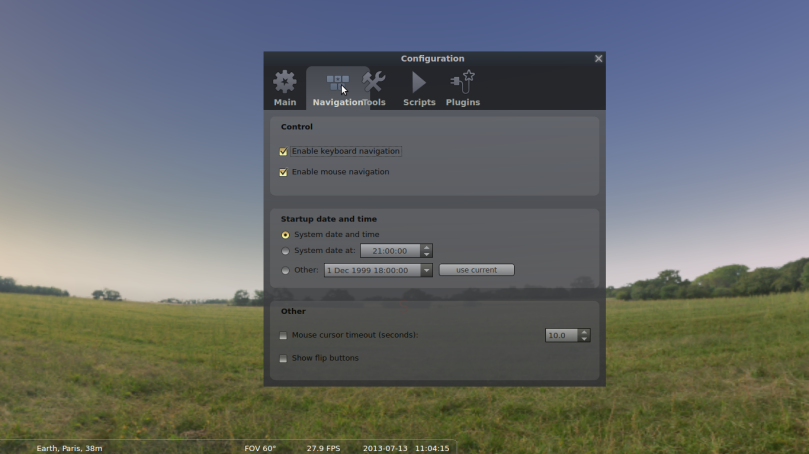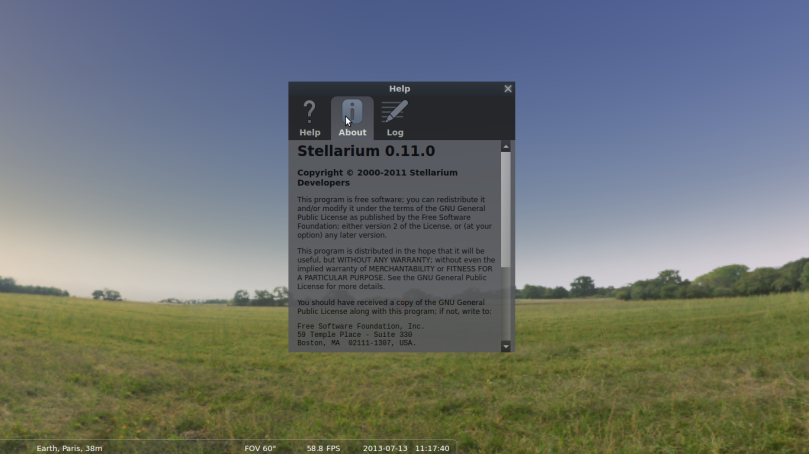Introduction
Stellarium is a Open Source Software which can simulate the view of astronomical objects present in the sky. In short, one can see details of objects in the sky from your computer. It is a great tool to start astronomy.
Features
Details of the objects in the sky
- Catalogue of over 600,000 stars with full list Messier objects
- Extra catalogues (Additionally installable) with more than 210 million stars
- Asterisms and illustrations of the constellations
- Constellations for 15 different cultures
- Images of nebulae
- Realistic representation of Milky Way
- Planets of the Solar system and their satellites
Visual features of Stellarium include
- Labels of Planets, Constellations and Nebulae
- constellation lines and constellation art
- Images of nebulae from Messier catalogue
- Illustrated view of Sky from various locations on Earth
- Different Planets of the solar system and their natural satellites
- Display of Astronomical objects from different points other than Earth
- Display of Equatorial and azimuthal grids
- Other Sky objects and Landscapes can be added
- Includes stars from the Hipparcos Catalogue and the Tycho-2 Catalogue
- Includes stars from other extra catalogues
Feature of the Stellarium interface include
- Zoom Control
- Time control
- Multilingual support
- Full Screen view
- Fisheye projection
- Spherical mirror projection
- Keyboard and Mouse control
Customization features include
- There are a variety of plugins that can be added to stellarium like
- Angle measure
- Compass marks
- Ocular View
- Satellite hints
- Move telescope to a set of coordinates
- Ability to add new solar system objects from online resources…
- Ability to add own deep sky objects, landscapes, constellation images, scripts…
Installation
The minimum requirements for installing stellarium
- Operating System: Linux, Windows, Mac OS X
- 3D Graphics Card with proper driver that supports OpenGL
- Minimum 256 MB RAM
On Linux
On Centos, Fedora and RedHat
Stellarium can be found in the repository and can be installed using the following command as root
# yum install stellarium
Ubuntu, Debian and Linux Mint
Stellarium can be found in the repository and can be installed using the following command
$ sudo apt-get install Stellarium
Other Linux distributions
The source can be downloaded from the page http://stellarium.org
Mac OS
Download the package file from the link http://downloads.sourceforge.net/project/stellarium/Stellarium-MacOSX/0.12.1/Stellarium-0.12.1.dmg
Windows
Download the package file from the link http://sourceforge.net/projects/stellarium/files/Stellarium-win32/0.12.1/stellarium-0.12.1-win32.exe/download
Configuration
The configuration window has many 5 tabs. The tabs have segregated options to choose from. Let us see the options in various tabs.
Main
Press F2 or click the 5th icon from the top, on the left hand side bar. The Main tab has the following options
Program language
Choose from different world languages for the interface.
Selected object information
The level of detail about a selected object can be changed here.
Default options
- Save settings: Save the current location, View etc for loading at the next startup of Stellarium
- Restore defaults: Restore to settings which were present just after installation of Stellarium. Restart Stellarium to load the defaults.
Navigation Options
Control
Enable or disable keyboard and mouse navigation.
Startup date and time
- If “System date and time” is selected Stellarium starts with the current time in the Operating System clock.
- If “system date at” is selected with the custom time, Stellarium starts with current date and the time selected.
- If “Other” is selected the date and time can be changed for Stellarium to start with.
Other
- The first check box if enabled hides the mouse pointer after the time specified in the selector
- The second check box enables and disables horizontal and vertical flip buttons.
Tools
Planetarium options
Spheric mirror distortion
The tool wraps the Stellarium view to be projected on to a spherical mirror projector.
Disc viewport
This tool simulates the view of the sky though a telescope.
Gravity labels
This option aligns the object labels to the nearest horizon so that when projected on to a dome, the labels can be viewed properly.
Select single constellation
When star from a constellation is selected, the particular constellation will be highlighted. This option can be enabled and disabled by this check box. The constellation lines must be enabled for this option to work.
Auto zoom out returns to initial field of view
When the zoom out key(/) is used view is restored to a pre defined point for each of the objects in the sky. Disabling this option it the key zooms out the view normally.
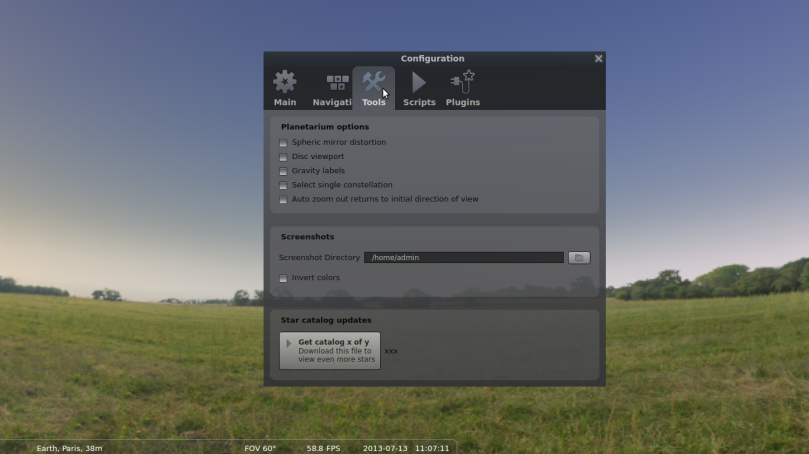
Scripts
A set of pre-written scripts can be viewed in this tab. The description of the script can be found on the right side when it is selected. The selected script can be invoked using the play button on the right. More scripts can be downloaded from http://www.stellarium.org/wiki/index.php/Scripts.

Plugins
There are a group of plugins available for stellarium and some are installed while Stellarium gets installed. The plugins can be enabled and disabled in the checkbox. More plugins are available from http://www.stellarium.org/wiki/index.php/Plugins.

Location
Stellarium should be initially configured to work with a particular location. Press f4 (or hover the mouse to the left side of the screen to pop out the side bar and click the top most icon) to display the location configuration window.
- Type the name of the city in the search. It will be displayed on top. Select it
- If more accuracy is needed latitude and longitude can be selected
- Change the altitude accordingly
- Check “Use as default” if this is your default location
- The view from other planets can also be selected from “Planets” dropdown
Time
The icon below displays Date and Time you want to navigate to. Change values so that Stellarium displays the sky ask per the entered values. If you want Stellarium to display the current sky, do not change any values here.